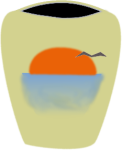Opening Files
You should now select the file to translate; note that Java programs use a different file for each language all sharing the same header; for example:
- access.properties
- access_en.properties
- access_it.properties
The first is the base file (the one used by the Java program if a localized file cannot be found), the other are localized files (for English and Italian in this case).
Select the Open item in the File menu; Attesoro displays a file selection dialog; Each of the base files should show up. Select the base file that you wish to translate. Attesoro will automatically open all languages associated with the base file.
| Attesoro open file dialog. |
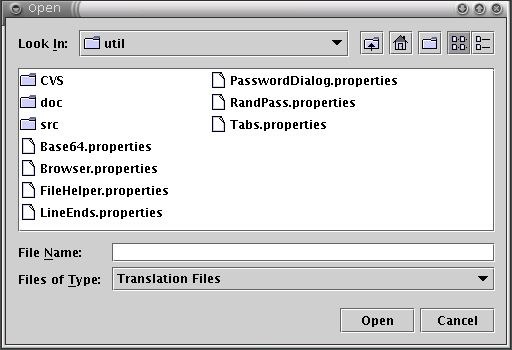
|
| Attesoro after opening access_rb.properties. |

|
Finding Files to Translate
The program that you are translating should come with instructions for locating the properties files. You may be given them in a directory or they in a jar archive. If they are in a jar archive, you will need to extract them to your local file system.
Jar files are the same as zip files so you
can rename the jar file to a zip file and then use any unzip program to extract
the contents. Alternately you can use the jar tool that comes with Java. It
accepts a command line something like this:
Translation files have the extension ".properties".
Command Line
Console users may wish to specify the name of the file to translate on the command line they start Attesoro.